Speed up your internet connection | 2 simple ways to speed up your internet
Speed up your internet connection | 2 simple ways to speed up your internet
Are you get bored with your slow internet connection? , here is the simplest way you can speed up your internet connection for free on your Windows PC.
Your Internet connection is your lifeline to the world. Whether you're a gamer, a Youtuber, or an Internet TV pioneer, nothing can destroy your productivity like a slow Internet connection.
But before wasting your time on changing your ISP or arguing about speed issues, you can use these simple ways to speed up your internet connection.
This methods shown below won’t cause any kind of damage it is safe.
So let’s begin, here are simple ways how to speed up your internet connection on Windows.
Editing your group policy
i. On your windows, hit windows key and type run or you can just enter windows+r key simultaneously.
ii. Then type gpedit.msc in the blank section and hit enter.
iii. A new window will pop up, now double click on computer configuration
iv. Again double click administrative templates, again double click network
v. Again double click QoS Packet Scheduler, again double click on Limit reservable bandwidth
vi. As you can see by default it is set Not configured, change it to Enable and set bandwidth limit to 0
vii. Now click on apply
viii. After doing this click on previous setting, a new window name limit outstanding packets will open
ix. Same as before it is set Not configured, change it to Enable and set no. of packets to 4000000000.
x. And click on apply.
xi. Now you are done, this setting allow you to use the maximum internet speed and boost your speed to 100 %
High-speed DNS method
What is DNS?
The Domain Name System (DNS) is the phonebook of the Internet. Humans access information online through domain names, like nytimes.com or espn.com. Web browsers interact through Internet Protocol (IP) addresses. DNS translates domain names to IP addresses so browsers can load Internet resources.
So guys by modifying your default DNS to High-speed DNS, can make you superman! Means you can speed up your web pages to load faster. In other words, you speed your internet speed.
Here are some steps to modify your DNS
i. Right click your mouse button on your network connections.
ii. Then click on Open network & internet settings
iii. This will open a setting window, in that select change adapter options
iv. Now you can see your Ethernet connection, right click on that and select properties
v. uncheck internet protocol version 6, and double click on internet protocol version 4
vi. Select Use the following DNS server and choose any high-speed DNS according to your choice and copy paste in that section.
vii. Click on ok, and done
Guys check all the DNS as possible and check in which DNS you getting the high speed.
Here are some high-speed DNS
1. Google Public DNS
Preferred DNS server : 8.8.8.8
Alternate DNS server : 8.8.4.4
2. DNS.WATCH
Preferred DNS server : 82.200.69.80
Alternate DNS server : 84.200.70.40
3. OpenDNS
Preferred DNS server : 208.67.222.222
Alternate DNS server : 208.67.220.220
4. Level3 DNS
Preferred DNS server : 209.244.0.3
Alternate DNS server : 209.244.0.4
Preferred DNS server : 4.2.2.1
Alternate DNS server : 4.2.2.2
Preferred DNS server : 4.2.2.3
Alternate DNS server : 4.2.2.4
5. Comodo Secure DNS
Preferred DNS server : 8.26.56.26
Alternate DNS server : 8.20.247.20
6. Norton DNS
Preferred DNS server : 199.85.126.10
Alternate DNS server : 199.85.127.10
Preferred DNS server : 199.85.126.20
Alternate DNS server : 199.85.127.20
Preferred DNS server : 199.85.126.30
Alternate DNS server : 199.85.127.30
7. Tata DNS ( Indias Fastest DNS )
Preferred DNS server : 203.124.230.12
Alternate DNS server : 203.124.230.21
or
Alternate DNS server: 203.124.250.70
Other
Preferred DNS server : 218.248.240.208
Alternate DNS server : 218.248.240.135
Preferred DNS server : 218.248.241.2
Alternate DNS server : 218.248.240.209
Preferred DNS server : 218.248.255.212
Alternate DNS server : 218.248.241.2
Preferred DNS server : 8.8.8.8
Alternate DNS server : 8.8.4.4
2. DNS.WATCH
Preferred DNS server : 82.200.69.80
Alternate DNS server : 84.200.70.40
3. OpenDNS
Preferred DNS server : 208.67.222.222
Alternate DNS server : 208.67.220.220
4. Level3 DNS
Preferred DNS server : 209.244.0.3
Alternate DNS server : 209.244.0.4
Preferred DNS server : 4.2.2.1
Alternate DNS server : 4.2.2.2
Preferred DNS server : 4.2.2.3
Alternate DNS server : 4.2.2.4
5. Comodo Secure DNS
Preferred DNS server : 8.26.56.26
Alternate DNS server : 8.20.247.20
6. Norton DNS
Preferred DNS server : 199.85.126.10
Alternate DNS server : 199.85.127.10
Preferred DNS server : 199.85.126.20
Alternate DNS server : 199.85.127.20
Preferred DNS server : 199.85.126.30
Alternate DNS server : 199.85.127.30
7. Tata DNS ( Indias Fastest DNS )
Preferred DNS server : 203.124.230.12
Alternate DNS server : 203.124.230.21
or
Alternate DNS server: 203.124.250.70
Other
Preferred DNS server : 218.248.240.208
Alternate DNS server : 218.248.240.135
Preferred DNS server : 218.248.241.2
Alternate DNS server : 218.248.240.209
Preferred DNS server : 218.248.255.212
Alternate DNS server : 218.248.241.2
hello! guys if you like the post or have any queries, kindly comment below the post and do share the post with others. Subscribe my blog to get latest and trending tech news about smartphones and more. (Thanks for reading.)
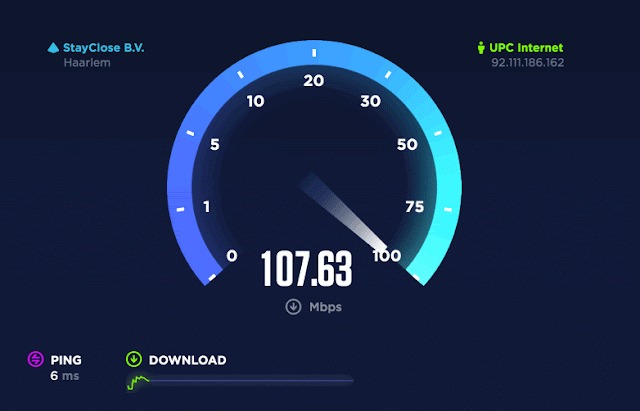






















hey please say how to increase download speed
ReplyDeleteNice blog useful information.The Technology Headlines (TTH) has an established image as a knowledge-sharing platform among industry leaders, such as CEOs, CFOs, CIOs, CXOs, CMOs and so on, as well as professionals for sharing experiences, ideas, and suggestions within the enterprise IT community.
ReplyDeleteThe Technology Headlines
Latest Technology News
Technology News Today
Technology Headlines
Latest Technology News Headlines
You made such an interesting piece to read, giving every subject enlightenment for us to gain knowledge. Thanks for sharing the such information with us to read this... latest technology news and reviews
ReplyDeleteI recently came across your article and have been reading along. I want to express my admiration of your writing skill and ability to make readers read from the beginning to the end. I would like to read newer posts and to share my thoughts with you. Nulled PHP Script
ReplyDeleteAdour is providing 100% original brands from all over the world in Pakistan. We firstly check the products quality and results then we recommend them to our customers.
ReplyDelete